Self-Filming Instructions
A guide to help those filming themselves speaking, especially for videos to be shared on social platforms where the portrait orientation (9:16 aspect ratio) is preferred, such as Instagram and TikTok.
Setup
Background and Attire
- Choose a non-distracting background and avoid busy clothing and accessories
- Ensure background does not blend with clothing
Lighting
- If indoors, recording in daylight is best, facing a window at about ¾ towards the light
- In limited daylight, set up a light at the same position, consider a ring light attachment
- Avoid bright lights, even sunlit walls, behind your head and overhead to limit face shadows
Framing
- Place your phone on a flat, stable surface at eye level; avoid handheld shots
- Leave room between the top and bottom of your head and the frame
Sound
- If sitting, find a seat that is stationary and not noisy
- Find a quiet location with little background noise, away from sounds such as traffic, animals, and other people, silence devices, and turn off machine noise, such as air conditioners, fans, heaters, etc.; if you hear it, your viewers will hear it
- Avoid spaces that echo
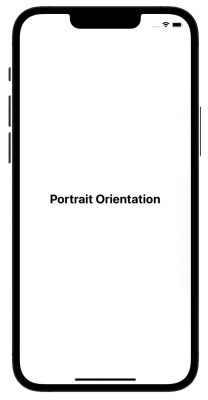
Recording
Camera
- Use the back camera on your smartphone as its typically higher quality than a front camera
- Do not use the camera’s zoom function, if too far way or close, move the camera or your position
- Look at the camera at all times
Subject (You)
- Avoid hand movements
- Stand/sit straight and relax your shoulders
- Smile, especially at the beginning and end of your sentences
Filming
- Do a test shot with a few sentences before recording to ensure visuals and audio look and sound the way you want them to
- Wait a few seconds after hitting record to begin and wait a few seconds when ending before stopping the recording
- Speak more slowly than you would in person and clearly
- If answering questions, rephrase the prompt at the beginning of your response and end your answer definitively (not trailing off)
- If you’re stumbling over your words, uttering a lot of “so and um,” or interrupted, begin again
- Try rephrasing or a few different ways of answering, too much footage is better than not enough
Technical
Specifications
- Settings should be at least 1080p at 24fps (higher, such as 30fps and 60fps are fine); 4K is fine
- On Android phones, settings are usually in the main camera app using the gear wheel settings
- On iPhones, the camera settings are in the main settings gear icon in the photos and camera section
- Your camera’s default settings are generally okay for recording video
Sharing
- Avoid emailing or texting files as they are often compressed and will lower the quality of the recording
- You’ll want to use a cable to connect the camera to a computer and copy the file directly from its location on your smartphone. The type of cable and steps will vary for smartphones and computers
- If using an iPhone and a Mac computer, you can use AirDrop to copy the file
Additional Help
- Reach out to jason.sheldon@uconn.edu with any questions about video recording